This seems so random today but I’ve been wanting to do this post for a while. Anyway, hope it helps fellow Gmailers!
I love getting email, especially when it’s from an actual person! But if there’s one thing I love after reading them all is seeing my Inbox completely free and clear of any emails. Some of you may be wondering how I do it and sure that your box could never be empty. But if you have Gmail, I have two features I started to use this year that should make it quite possible.
I find that there are only two reasons that I keep an email in my inbox and not archiving it. One is because there is something I need to do and need the email as a reminder or need info from it and the second is if there are links/info I know I’ll need in the future or on a consistent basis. Tasks will solve the first and Quick Links the second.
Here’s how.
Quick Links
I love Quick Links. Basically these are bookmarks to an email. These are great for emails that you need to consistently open. For example, one of mine is Scott’s 2010 work schedule that I will refer to often throughout the year. Instead of keeping it cluttering my inbox, I created a Quick Link. It shows up in a list in the bottom left of Gmail.
When I click on it in my Quick Links list, the email pops right up. So it’s just as accessible as an email in my inbox. In fact, since you get to give it a customizable name, I’d say it’s even easier to find!
So how do you add a Quick Link?
- Expand your Quick Links menu in Gmail (Plus sign to the left)
- Open the email you want a quick link to
- Click Add Quick Link on the bottom right of your Quick Links list
- A dialog box will pop up with some weird name like “inbox/234234”. Just type in the name you want to see in your Quick Links list.
- Click OK
- Archive your email to clear it out of your inbox.
And voila! Your email is easier than ever to find and your inbox is one step closer to being clear!
Tasks
Tasks are great for quick hit things you need to do. Maybe a reply to someone that you need to take the time to do later. For me, I have a lot of reminders to myself to do a blog post. It may be an appointment or a request from someone to fax something. There are infinite possibilities here. But the difference between a quick link and task is the task can be checked off and when it’s done, you’ll never want to refer to that email again.
You can see my Task List on the bottom right of the screen shot above. To add an email as a task list:
- Select the email in your inbox by either clicking the checkbox in Inbox or simply opening the email.
- Click on More Actions in the top level Gmail menu bar.
- Click on Add to Tasks.
- Archive your email to clear it out of your inbox.
To see your Task List, click on Tasks in your left sidebar in Gmail. It should be right above your Quick Links. From the Task List, you can mark off the task by simply checking it off. There are lots more to Tasks as well. You can give yourself a due date, put it in a customized task list, make notes, delete it, all kinds of things!
I think you’ll find by using just these two features you can keep your Gmail Inbox free and clear of hundreds of emails!
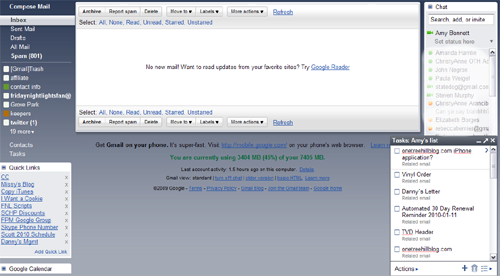
Oh my gosh you rock for posting this. I just went through and did everything you said. I had to go into settings to enable Quick Links – and I found a ton of other cool features that I also enabled. Thank you thank you thank you!
.-= Melissa´s last blog ..Um, apparently I need new pants =-.