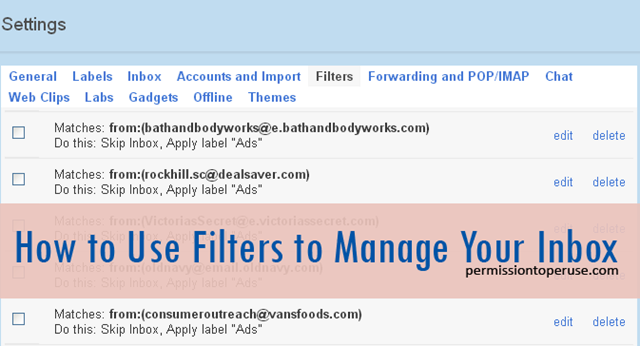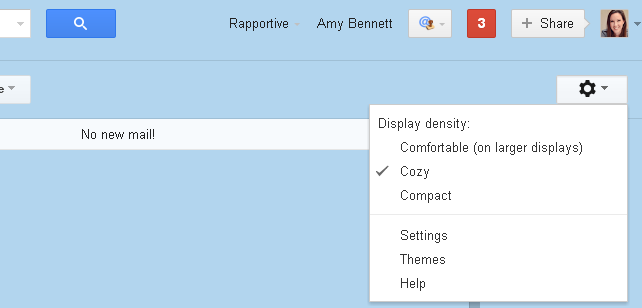As a programmer, it’s my job to help develop systems that make people more efficient. However, I realize that technology sometimes makes us work harder. Let’s be clear: your technology should be working for you, not the other way around.
I’ve been doing some e-coaching with Holley Gerth over the past few weeks and in one of the assessments I realized that as much as I LOVE getting emails, managing my email account can be a huge drain. Lately, I’ve tired of waking up to an email account full of emails of ads from companies. Blech.
I’d subscribe here to get a coupon and then subscribe there to get a newsletter and over yonder to enter a contest and before long my inbox was a pain and a half to manage.
A few years ago {wow, it’s been 4!} I started using Quick Links and Tasks in Gmail to organize my inbox a little better. However, while Quick Links and Tasks are great for managing email you already have and want to keep, I still needed to manage the email as it was coming in.
This was a two-part solution for me. Stick with me because the post is long but it’s not hard.
Step One: Unsubscribe
This has nothing to do with Gmail but it must be said. We all need to step back every once in a while and spend the time to click “Unsubscribe here” at the bottom of those emails.
I seriously had an automated email from the Precious Moments web site. How? Why? I haven’t bought a Precious Moments figurine in about 15 years. I finally unsubscribed today after deleting the daily email for who knows how many days in a row.
However, there are some company ads that I’d like to receive for the sale alerts (Hello, Loft and Bath & Body Works), but I don’t feel like wading through them every morning. If I need something, I’d like to have it available, but not in my face. I’d rather have the emails from Sarah, Becky and Dani greeting me front and center.
Here’s where we get to step 2.
Step Two: Apply a Filter
This is where it gets fun. Gmail lets you apply filters to your email as it comes in.
So, let’s say there are emails from some person that you want to completely ignore but for whatever reason you can’t ask them to stop (or hate confrontation and don’t want to *cough*)…you can tell Gmail to skip your Inbox for those and send it right to the trash. Squee!
Or, let’s say you get emails from 3 or 4 different blogs and you want to organize them into one folder so you can check in at one time later. Just tell Gmail to skip the Inbox and archive it under a Label titled “Blogs”.
Let me show you step by step how to do this with those company ads I want to have handy, but not in my face.
First, click on the Gear icon in the top-right and then click Settings
In Settings, you’ll find a Filters tab
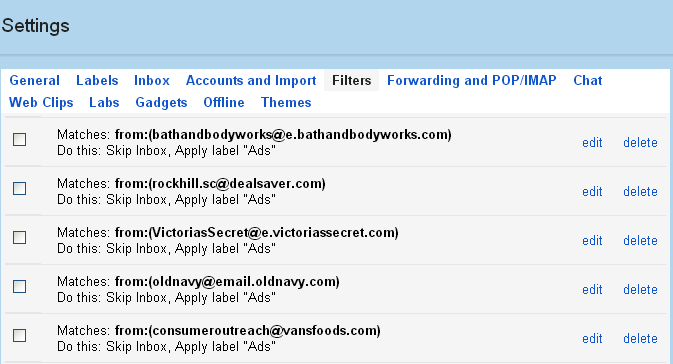
I don’t know why they make it hard to find, but at the bottom of the Filters tab, look for “Create New Filter”

Click there and you’ll get a pop-up.
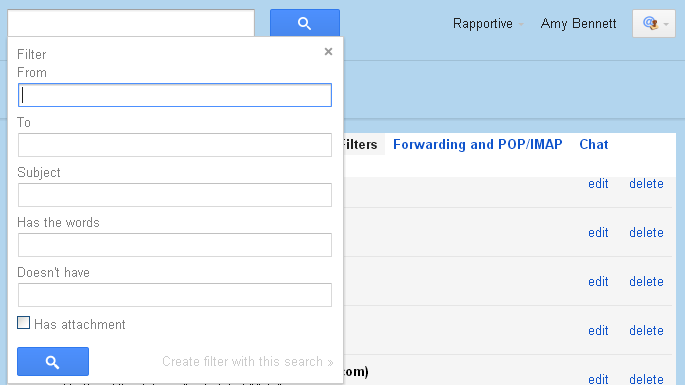
*rubbing my hands together*
Here’s where the magic begins.
The first step here tells Gmail what to search for when an email comes in. I’ve found the very easiest thing to use is the email address where the emails are coming from. For example, Bath & Body Works uses “bathandbodyworks@e.bathandbodyworks.com” to send their emails. Likely you won’t know it off-hand so just find an email in your inbox from them and copy the from email address and paste it into the “From” box above.
Additionally, you can even include the Subject or even any words that might be in the email but I didn’t find that necessary.
You might want Bath & Body Works “3-wick candle” emails but not their “lotion” emails.
Once you tell Gmail how to find the email, click the “Create filter with this search” on the bottom right. It’s hard to miss in light gray.
OK, THIS is the magic. Tell Gmail what to do with the email. Do you want it to Archive it? Delete it? Forward it?
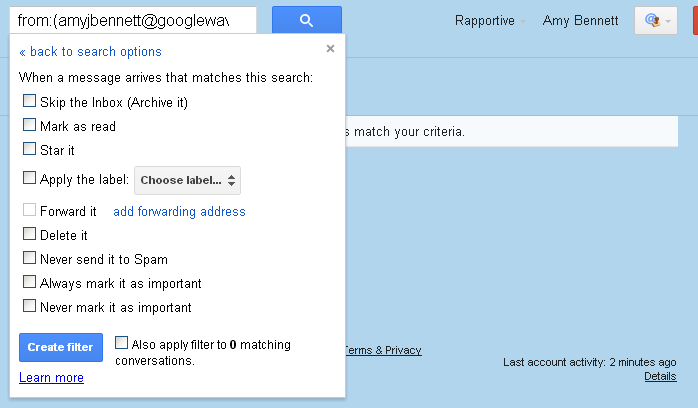
What I did for my company ads is checked the “Skip the Inbox (Archive it)” and “Apply the label” and selected a new label I created called “Ads”.
So, the next time I get an email from Bath & Body Works, I don’t see it in my inbox, it shows up under the label “Ads” (accessible in the left sidebar) as an unread email. If I wanted to, I could also “Mark as read” and it wouldn’t even flag it as a new email.
After a few days of emails, it turned out there were about 25 emails I wanted to continue receiving but didn’t need to manage on a daily basis. That’s at least 25 clicks I’m saving every single morning not counting the many I unsubscribed from.
Now, once a day, or even every few days I can quickly scan my Ads folder and easily tick my Select All check box and Delete. Way easier than wading through my main inbox!
Listen, I know filters on email accounts aren’t a new thing but I think the point is a lot of us don’t take the time to actually make them work for us.
Hope that helps and let me know how you have filters working for you!
Forward this post to your fellow Gmailers–I’m sure they won’t want to filter you out. {Heh. Sorry, it was too easy.}
This post is linked to ProBlogger’s Group Writing Project